By Hibu Websites
•
26 Jan, 2022
POS software is constantly evolving to improve business practices and customer service. Gone are the days of bulky, stationary cash registers. Instead, modern retailers can opt for systems that run on mobile devices to serve customers and accept payments from anywhere. There are many tools such as CRM tools, employee time tracking software, inventory management solutions, and more. Instead of paying for everything, you can use one solution - a POS system. The Point of Sale (POS) system is a comprehensive tool you can use to keep your business running smoothly and efficiently. It is used for many tasks such as payment processing, inventory management, and sales reports. In this blog, learn what is a POS system and how it can bring your business. POS System A Point of Sale (POS) system is a combination of tools that support payment processing and other retail management functions for businesses. A POS system is a system that can complete business transactions between customers and companies. The term Point Of Sale means the point at which a transaction between a consumer and a business takes place. This can happen directly in a physical store or online through an online medium. A POS system can contain both hardware and software components. This may include credit card readers, cash registers, barcode scanners, and payment processing software. Restaurants, retail stores, and grocers have their specialties and need a POS system that meets their specific needs. Grocery stores need scales at the point of sale, coffee shops need the ability to personalize menus for promotions. There are two suitable POS systems. One for retail and one for the restaurant business. However, a POS system is a necessary component to running a business and can bring tremendous benefits to your business. It can also use to generate sales reports, manage inventory, maintain positive customer relationships, and manage employees. How Does a POS System Work? The POS system uses a combination of hardware and software to automatically synchronize and track all sales, inventory, payments, and more. The POS system can work wherever your customers are, so they can accept payments quickly and easily if they have a stable internet connection. Some even accept offline payments, so you don't even need to log in. Together, the software and hardware form a powerful tool that enables businesses to perform their day-to-day tasks more efficiently, saving time and providing more detailed information. Here is the general workflow of a POS system: 1. The customer decides to buy your product or eat at your restaurant. 2. The customer brings the product to the designated checkout area or fills the form to checkout. 3. POS system determines the cost of your purchase and adds the items to your bill and calculates sales tax and provides you with the total cost. 4. The customer pays, payment is accepted, the receipt is printed or emailed. 5. The Point-Of-Sale transaction is finalized. Types Of POS Software Systems If you're new to retail in this age of technology, you need a POS system that can support your business . The POS software system can be purchased together with the computer or separately. Also, you need to choose the right software for your business needs. There are two main types of POS software in the market: cloud-based and on-premises POS systems. However, POS software packages include features to help you easily manage all the common customer-related transactions your business needs. POS systems help you to process all types of modern payments, manage your inventory and, most importantly, log and store all your transaction data. On-Premises POS System Also known as local POS or traditional POS or legacy POS, it is a type of POS where all data is stored in a local database, specifically on the computer's hard drive. So, data can only be accessed when using the computer and opening the drive. The local POS system is independent of the Internet. Systems and data can be accessed through devices installed without the Internet. You can customize and add all the features according to your needs. Cloud-Based POS System Cloud POS is a type of POS software in which all data and information are stored on an online server and accessible from anywhere via the Internet. On the other hand, SaaS stands for Software as a Service, which means centrally hosted software. Licenses are issued to customers through subscription over the Internet. People often use the two terms interchangeably. Cloud POS can be deployed as SaaS. However, although many cloud POS systems are not 100% hosted in the cloud, SaaS is a true web application. It accesses systems and data from anywhere in the world. Cloud POS usually provides real-time synchronization that can automatically update all data in real-time between online and offline. This is useful for retailers who want to manage multiple sales channels. All transaction data is automatically backed up online and protected in the cloud using different methods depending on the provider. No need to worry about data loss if your device is lost or damaged. Cloud POS is designed with scalability in mind, allowing retailers to scale their POS without spending too much time, effort, or budget. POS Hardware If POS software is considered an engine, then POS hardware is the medium that stores and runs the engine. Small traditional businesses need equipment that connects to the point of sale. The good news is that the simplest small businesses need a connected device (such as a desktop computer or tablet) and a credit card reader. Some hardware components that can be integrated with POS software include: Touchscreen terminal Customer-facing display Label printers Scale for weighing items Credit card reader Barcode scanners Cash drawers/registers Receipt printers








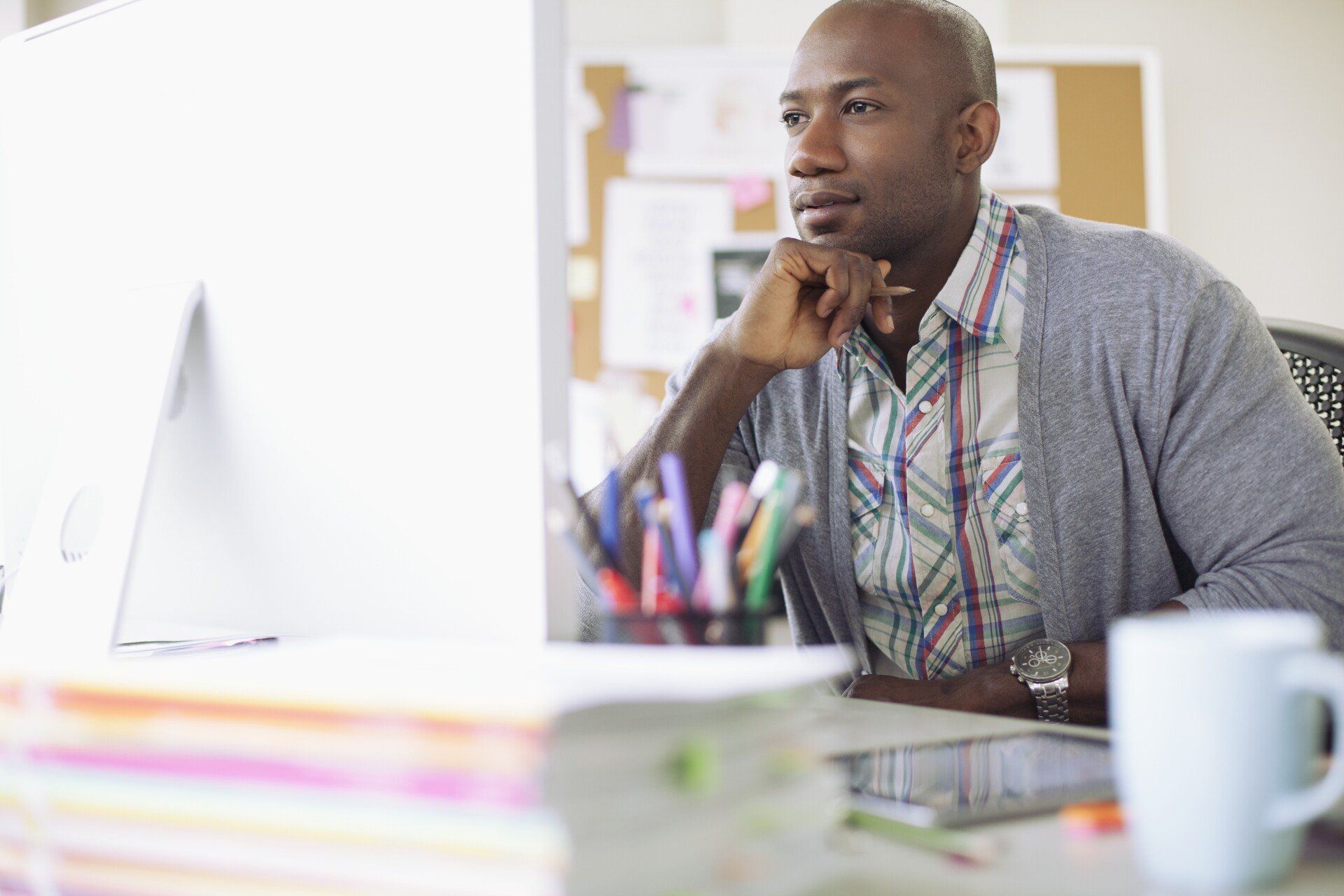
Share On: